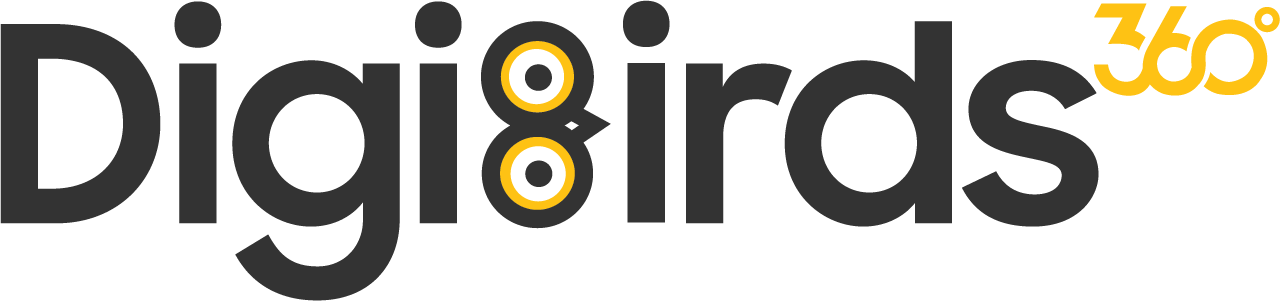Google Data Studio (now known as Looker Studio) is a powerful, free tool that empowers you to transform raw data into informative, visually engaging, and easily shareable reports. Whether you're tracking website traffic, social media engagement, marketing campaign performance, or any other key metrics, Data Studio can help you visualize your data, gain valuable insights, and communicate your findings effectively to clients, stakeholders, or colleagues. This comprehensive guide provides a step-by-step approach to mastering Google Data Studio and creating compelling reports that not only impress but also drive data-driven decision-making.
Step 1: Define Your Objectives and KPIs: Laying the Foundation for Success
Before you even open Data Studio, it's crucial to clearly define your reporting objectives and the key performance indicators (KPIs) you want to track. Ask yourself: What story do you want to tell with your data? What are the most important metrics for measuring success and demonstrating progress? This clarity will guide your report design, ensure you're focusing on the most relevant data, and ultimately, help you achieve your reporting goals.
-
Identify Your Audience: Who are you creating this report for? What are their needs, expectations, and level of data literacy? Tailor your report's content, complexity, and visual style to your specific audience. A report designed for a marketing team might differ significantly from a report intended for a C-level executive.
-
Set Clear, Measurable Objectives: What do you want to achieve with this report? Are you trying to track progress towards specific goals, identify trends and patterns, communicate performance to stakeholders, or make data-driven decisions? Clearly defined objectives will help you select the right data and visualizations.
-
Choose Relevant KPIs: Select the KPIs that are most relevant to your objectives and audience. Focus on the metrics that truly matter and provide actionable insights. Avoid overwhelming your report with too many metrics; prioritize the most important ones.
Step 2: Connect Your Data Sources: Bringing Your Data to Life
Data Studio seamlessly integrates with a wide range of data sources, including Google Analytics, Google Ads, Google Search Console, YouTube Analytics, Google Sheets, and many third-party platforms. Connect the data sources that contain the information you need for your report to centralize your data and create a comprehensive view of your performance.
-
Explore the Connector Gallery: Data Studio offers a vast connector gallery with connectors for various platforms and data sources. Browse the gallery and select the connectors that correspond to your specific needs.
-
Authorize Access: Grant Data Studio access to your data sources. This usually involves logging in to the respective platform and authorizing the connection. Ensure you have the necessary permissions to access and share the data.
-
Select Your Data: Once connected, choose the specific data sets, metrics, and dimensions you want to include in your report. Data Studio allows you to select and filter the data to ensure you're working with the most relevant information.
Step 3: Design Your Report Layout: Creating a Visually Engaging and Informative Experience
Data Studio provides a flexible drag-and-drop interface for designing your report layout. Choose from a variety of charts, graphs, tables, scorecards, and other visualization elements to present your data in a clear, concise, and engaging way.
-
Choose a Template (Optional): Data Studio offers a library of pre-built templates for various reporting needs, such as website traffic analysis, social media performance, and marketing campaign tracking. You can use a template as a starting point or create your report from scratch.
-
Add Charts and Graphs: Select the chart or graph type that best represents your data and communicates your message effectively. Data Studio offers a wide variety, including bar charts, line charts, pie charts, scatter plots, maps, and more. Experiment with different visualizations to find the most impactful ones.
-
Customize Your Visualizations: Customize the appearance of your charts and graphs, including colors, fonts, labels, axes, and legends. Ensure your visualizations are visually appealing, easy to understand, and consistent with your brand identity.
-
Add Text and Images: Include text boxes, images, and logos to provide context, explain your findings, and enhance the visual appeal of your report. Use headings, subheadings, and bullet points to break up text and improve readability.
Step 4: Add Interactivity and Filters: Empowering Users to Explore the Data
Data Studio allows you to add interactive elements and filters to your reports, enabling users to explore the data at their own pace, drill down into specific details, and gain deeper insights.
-
Add Filters: Filters allow users to narrow down the data and focus on specific segments. For example, you could add a filter to show data for a specific date range, campaign, demographic, or geographic location. This allows users to customize the report to their specific needs.
-
Create Interactive Charts: Make your charts interactive by enabling users to drill down into the data, hover over data points for more information, or change the visualization type. This encourages exploration and deeper understanding of the data.
-
Add Date Range Controls: Allow users to easily adjust the date range of the report to see how data has changed over time. This provides valuable context and helps identify trends and patterns.
Step 5: Share and Collaborate: Fostering Communication and Data-Driven Decision Making
Once your report is complete, share it with your stakeholders and collaborate on its analysis. Data Studio offers various sharing options, making it easy to distribute your reports and foster communication.
-
Sharing with Specific People: Share your report with specific individuals or groups by granting them access through their email addresses. You can control their level of access, allowing them to view, comment, or edit the report.
-
Sharing with a Link: Generate a shareable link that anyone can use to access the report. This is ideal for sharing reports publicly or with a large audience.
-
Embedding in Websites: Embed your report directly into a website or blog post for wider accessibility and seamless integration with your online presence.
-
Collaborating on Reports: Allow others to edit and contribute to the report by granting them editing access. This fosters collaboration and ensures everyone is working with the most up-to-date information.
Best Practices for Creating Effective Data Studio Reports
-
Keep it Simple and Focused: Avoid overwhelming your audience with too much data or complex visualizations. Focus on the most important information and present it in a clear, concise, and easily digestible way.
-
Tell a Story with Your Data: Use your data to tell a compelling story that engages your audience and communicates your key findings in a memorable way. Structure your report with a clear narrative flow.
-
Use Visual Hierarchy: Use visual cues like headings, subheadings, font sizes, and colors to guide the reader's eye and emphasize important information. Create a visual hierarchy that makes the report easy to scan and understand.
-
Choose the Right Charts and Visualizations: Select the chart or graph type that best represents your data and communicates your message effectively. Consider the type of data you're presenting and the insights you want to convey.
-
Add Context and Explanations: Provide context for your data by including explanations, annotations, and comparisons. Help your audience understand the "why" behind the numbers.
-
Brand Your Reports: Add your company logo, colors, and other branding elements to create a professional and consistent look. This reinforces your brand identity and adds a touch of polish.
-
Regularly Update Your Reports: Keep your reports up-to-date with the latest data to ensure they're always relevant, accurate, and informative. Set a schedule for regular updates, whether it's daily, weekly, or monthly.
-
Use Interactive Elements Strategically: Interactive elements like filters and drill-downs can enhance user engagement and exploration, but use them strategically. Avoid overwhelming your audience with too many interactive options.
Conclusion: Data Studio for Data-Driven Decision Making and Effective Communication
Google Data Studio is a powerful and versatile tool that can help you transform your data into actionable insights and communicate your findings effectively. By following these five easy steps and incorporating the best practices outlined in this guide, you can create compelling Data Studio reports that inform, engage, and inspire data-driven decision-making. Whether you're a marketer, analyst, business owner, or anyone working with data, Data Studio can help you unlock the power of your data and achieve your goals. Embrace the platform's flexibility, experiment with different visualizations and features, and continuously refine your reporting skills to become a Data Studio master. With practice and dedication, you can create reports that not only impress but also drive meaningful results for your business or organization.
Published on January 1, 1970